My fleet
My Fleet
Use this view for an overview of machine status and readiness.
1. Activity 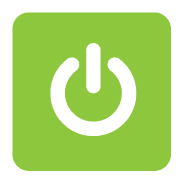
Power on indicates the machine has been running today
2. Alarms
Alert symbol indicates there are active alarms
2. Next service
![]() Hours remaining to next service
Hours remaining to next service
![]() Amber display within 100h to service
Amber display within 100h to service
(At 100hrs an email notification is sent to the owner)
![]() Red display at 0 to -50h to service*
Red display at 0 to -50h to service*
(due now or overdue)
* Service counter resets to default at -50h. Cannot be manually reset within Connect.
My machines
Select a machine in the fleet list to view detailed machine specific information.
1. Quick links to machine subscription and service center information
2. Select tab for:
- Usage statistics (shown here)
- Alarms
- History and service code information
- Information
- Machine identification
- External systems
- Enable or disable external systems that can be used to bring CAN data into selected FMIS*
3. Machine specification and build information
* Currently unavailable outside of Nordics
Fleet overview
Use this view for an operational overview of fleet performance.
![]() Indicates the machine has been operating during the selected date (1).
Indicates the machine has been operating during the selected date (1).
Cumulative totals of running hours, fuel consumption and the average consumption rate of all ![]() machines for the day. (2)
machines for the day. (2)
Select any ![]() machine to view individual machine performance (3).
machine to view individual machine performance (3).
The selected machine will show on the map with current location and route traveled during operation.
Running time and route travelled (4) & (5) are color coded to identify the machine (6).
Refresh the screen to show the most recent data (7).