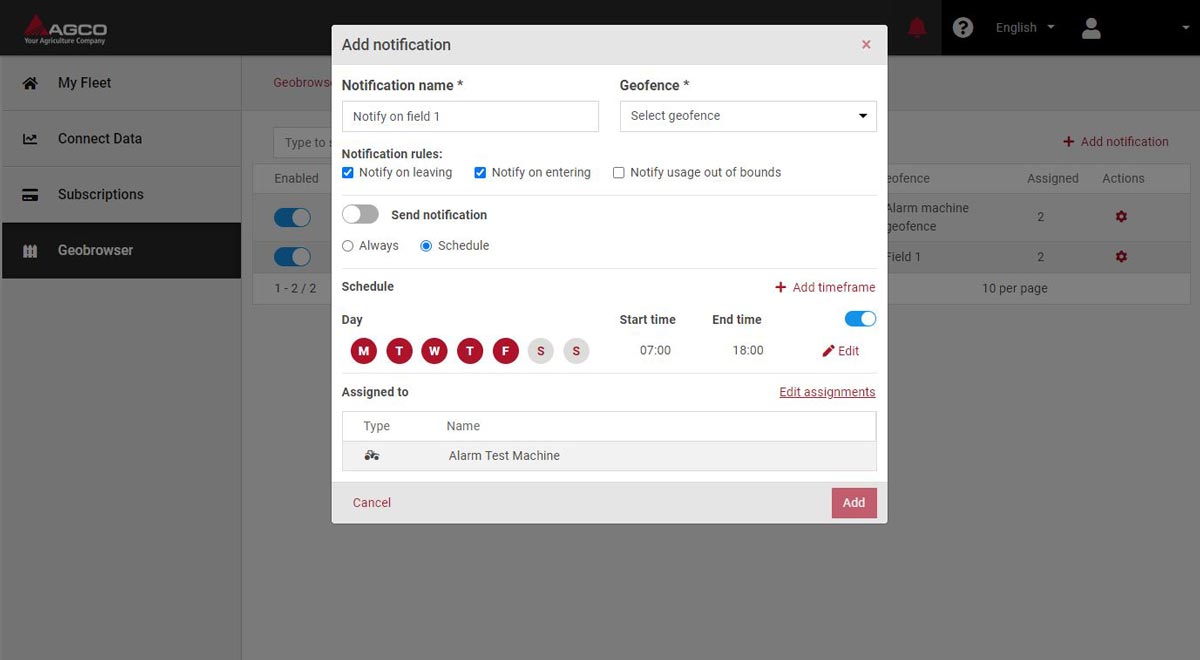How to set up and control your Geofence Notification Service
How to use your Geobrowser
Add and manage geofences on the first tab of your dashboard
1. Add a geofence
- Add a new geofence
- Give your geofence a name
- Draw your desired area on the map. You can search for locations by entering a location or address on the search field and shift between views (satellite vs. plain map).
- Save progress and your geofence will appear on the Geofence Dashboard
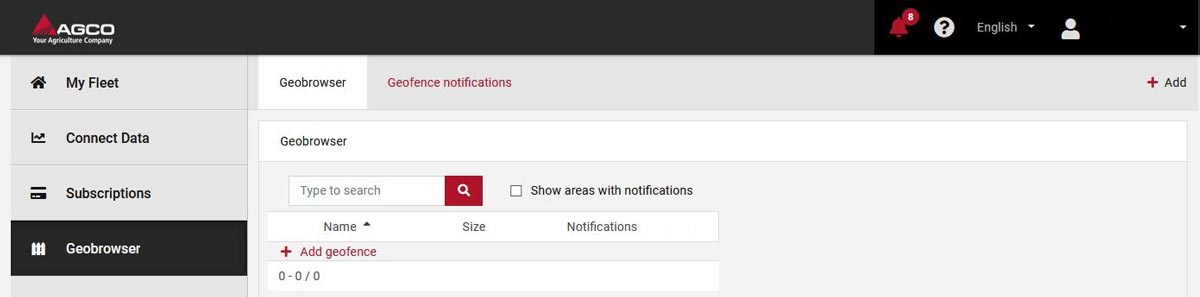

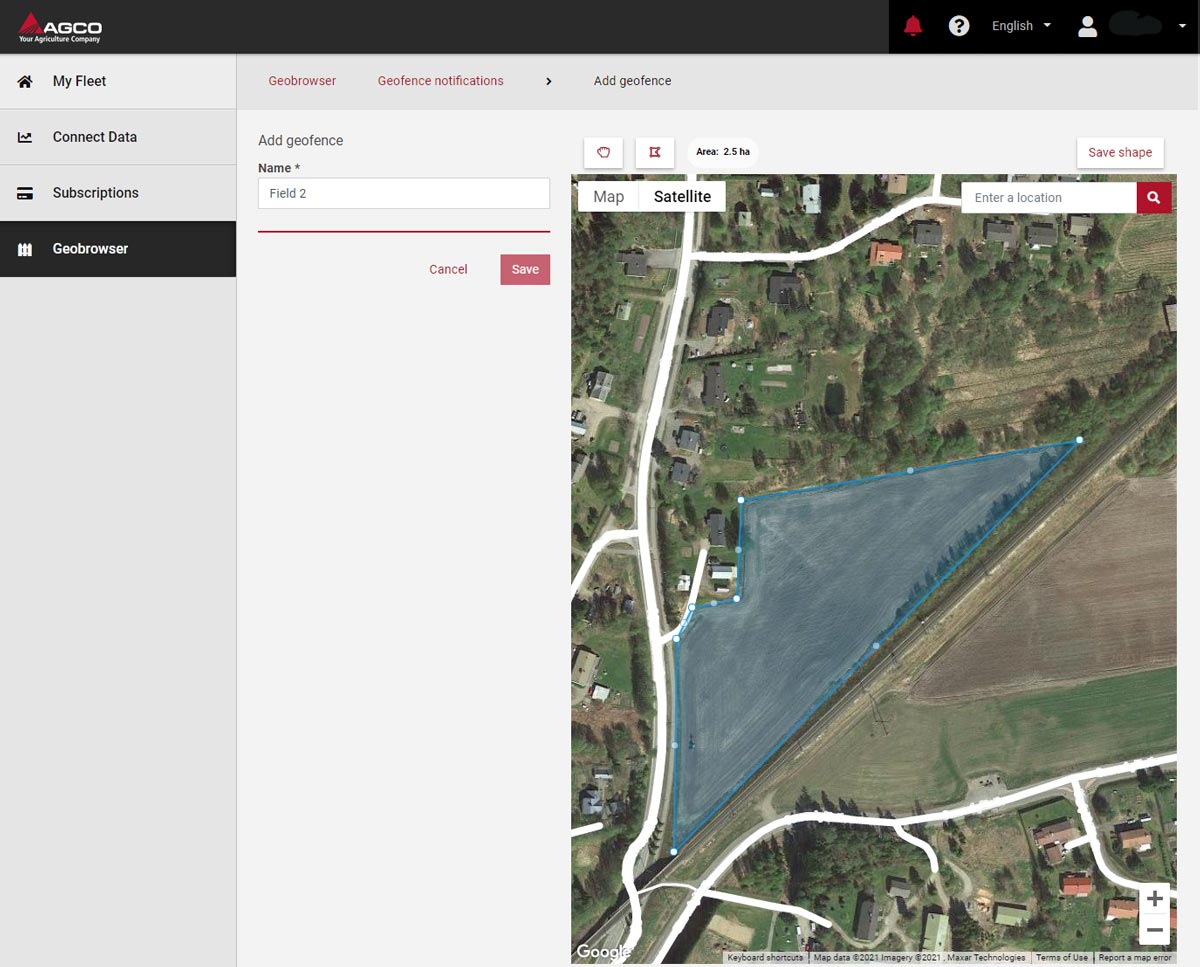



2. Manage your geofences:
- List of geofences
- Add a new geofence
- View the notifications assigned to the given geofence
- Edit or remove geofence by clicking on the wheel button
*Note: if you want to permanently remove a geofence you are first prompted to delete all notifications assigned to the area
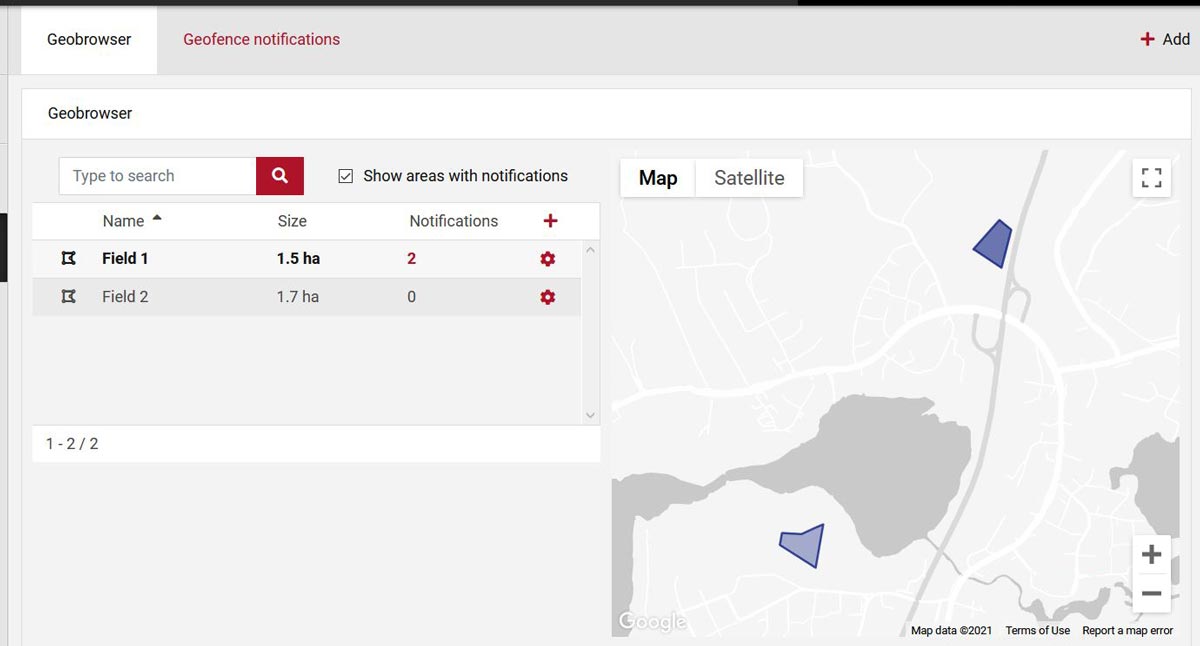




How to set up and manage Geofence Notifications
Add and control geofence notifications on the second tab of your dashboard